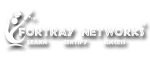Pearson VUE:
Every year a huge number of individuals around the globe take a test with Pearson VUE. In excess of 450 qualification proprietors over the globe choose Pearson VUE to help create, manage convey and develop their testing programs. From online practice tests to high-stakes, administered tests that require the business' most secure testing conditions, Pearson VUE is the leader in PC based testing — and considerably more. Pearson VUE is part of Pearson the world's largest learning company with more than 35,000 employees working across the globe.
Test dates and Location:
Pearson VUE exams can be scheduled at any time. You may select the suitable test dates from Monday to Friday 2:00 PM to 10:30 PM at Official Pearson VUE website
Test Centers of Pearson VUE:
Location: Fortray Networks Canada
Address: 10 Milner Business Court, 3rd Floor, Scarborough, M1B 3C6, Ontario, Canada
Test Center Timings: Monday to Friday: 2:00 PM to 10:30 PM
Test Center Timings: Saturday & Sunday: 2:00 PM to 7:00 PM
Test Registration and Fee:
In order to register for tests, test takers will need to visit the “For Test Takers” tab on the Pearson VUE website and:
- Select the test program.
- Sign up for a web account / provide a Testing ID where applicable.
- Fill in personal details matching the ID.
- Create a username and password and answer a security question.
- Select a test from the exam catalogue.
- Confirm registration and make the payment using a credit card.
Exam Fee:
Exam fee for Pearson VUE exams differs based on the testing program, exam type and sometimes region. The specific exam fee for a particular Pearson VUE exam can be checked by logging in to the Pearson VUE account or visiting the testing program website. Test fee Payments can be made at Fortray Networks in cash $CAD in case you encounter difficulty in registration and payment checkout.
Test Results:
Scoring of Pearson VUE tests vary by testing programs. For some tests the scores may be available immediately after the test in a score report provided at the test center. For others the score report is sent to the test taker directly by testing program, which may take a few weeks. Scores for some tests may be viewed by logging in to the Pearson VUE online account within 1- 24 hours of the test.
Test Day Information:
Frequently asked Questions:
Answer:
Answer: While Pearson VUE handles scheduling on the behalf of your program, the nature of how you will receive you score report after your exam is determined by your testing program. If your testing program offers a candidate handbook, which can be found on the testing program’s Pearson VUE landing page, it will typically have information regarding the duplicate score report process for your program.Many, but not all, testing programs provide a preliminary score report at the test center immediately after your exam.
Some programs choose to mail your results to you directly. This can sometimes take a number of weeks to process, depending on your program.
Some testing programs allow you to view and print additional Score reports from your Pearson VUE account. Typically these are available within an hour of exam completion, but may take up to 48 hours.
Answer: Pearson VUE customer service can be reached by chat, phone, or email. To ensure you speak with the correct customer service representative, follow these steps:Click “Contact Us” at the top of any web page. From there select the Test Taker customer service page (or click this link).
Enter the name of your testing program into the provided search bar and select the corresponding option when it appears. This will bring you to the correct, available contact information for your program’s reservation and scheduling team.